Step 1. Locate the Green and Yellow Sync Center icon in the tray icons down beside your clock. It looks like a green circle with a yellow arrow going around inside of it. You will have to click on the little up arrow to access this menu. Click on the Sync Center icon to open it up.
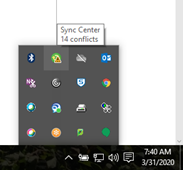
Step 2. Click on the Manage Offline Files link in the left hand pane. I have it highlighted in yellow in the picture below.
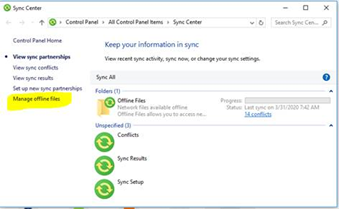
Step 3. In the Offline Files box that pops up, click on the Network Tab at the top, and change the box that says “Check for a slow connection every” from 5 minutes to 540 minutes.
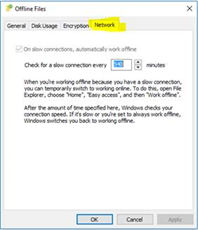
Step 4. Click on Apply and OK. This completes the one time setting change you need to make on your computer. You won’t have to do this again.
Now that we have changed the offline file check you need to force your computer to go back into online mode. The method to do this varies a bit between Windows 7 and Windows 10 computers. I will provide steps for both.
Windows 10
Step 1. Open Windows Explorer
Step 2. Under “This PC” on the left click on “Documents. You will see your documents greyed out or with X’s on them.
Step 3. On the top ribbon bar click on “Easy Access”
Step 4. Click on work offline. This will force your computer back into Online Mode. Within a few seconds you should see your documents come back to normal looking icons. You will be good to go for 9 hours.
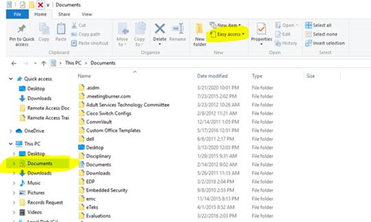
Windows 7
Step 1. Click on Windows Explorer
Step 2. Expand Libraries in the left hand pane.
Step 3. Click on Documents.
Step 4. Click the “Work Online” button on the top bar. I know this picture has a work offline button but that is because this computer is already in online mode. Your documents should show up within a few seconds.
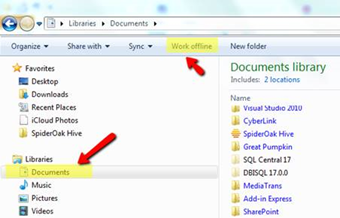
This should be the only extra step you will need to do when you are connected to the Teleworker VPN Access Point. Everything else will function just like you are on the network here. You can access Kronos directly from internet explorer without having to go through Citrix. You will also be able to access the ISP Software directly through Chrome like you do in the office. You can save files from your email to the S drive and the X drive and attached files to the ISP from network drives or documents.

Comments
0 comments
Please sign in to leave a comment.