| A useful but often overlooked feature in Brittco is the Calendar. You can use it to track Events, Tasks, and other information for the people you work with. | |
|
To open your Calendar click on the dropdown next to your name and choose Calendar. |
The first time you open it, however, you will see ALL the Clients you have permission to see, which can seem overwhelming. |
|
To filter what you see, click on the Settings button. |
From here you can filter the entries. |
|
See All Clients or only those on your Caseload. |
This filter will not affect most users. Use it to return staff events or trainings, only. |
|
Filter Tasks by Category. |
You can add more than one category. |
|
Filter by all tasks, or those that have or have not been completed. |
Filter Events by Category. |
|
Use the checkboxes to manage what displays on your Calendar. CAUTION: If you choose to display birthdays for All Clients, your calendar will fill up quickly. |
Combine options to limit what displays on your Calendar. This example will display the due dates for ISP Reviews, only for Clients on your caseload. |
|
|
|
Revised 7 October, 2021

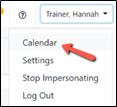

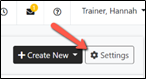
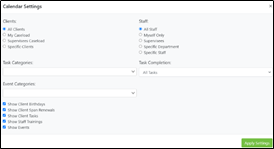
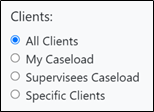
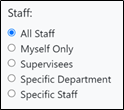
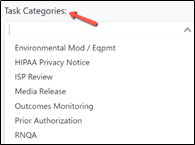
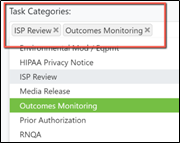
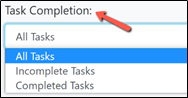
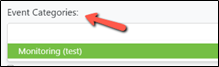
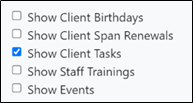
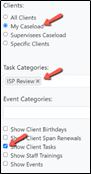
Comments
0 comments
Article is closed for comments.