| All PDFs should be opened in Adobe Acrobat Reader. Occasionally, however, a setting is inadvertently changed and PDFs begin opening in a browser. It's an easy fix to reset the default. Follow the instructions below. | |
|
Open Windows Explorer. The shortcut is the Windows key + E. |
The next step is easier if you can see the file name extensions (.pdf, .docx, .jpg, etc). If you can't see them, click on View in the Windows Explorer ribbon, then check the box next to File name extensions. |
|
Locate any file with a .pdf extension. |
RIGHT click on the file name, then choose Properties. |
|
The window will show you which program is the default for opening a PDF. In this example, the default is set to Google Chrome. Click Change. |
Choose Acrobat Acrobat Reader, then click the OK button. That's all there is to it. |
Revised 31 October, 2021

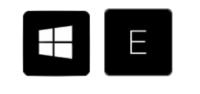

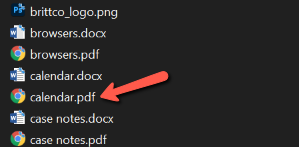
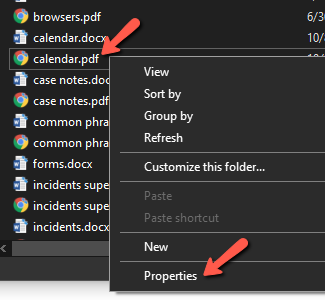
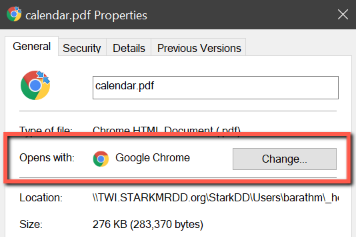
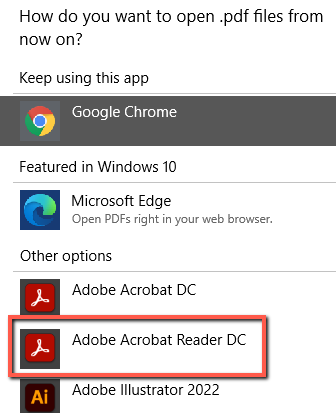
Comments
0 comments
Please sign in to leave a comment.