| We will be using a Brittco form and associated workflow to assign and implement ISP Reviews. When an ISP Review is scheduled for someone on your Case Load, and when that review is eventually ready for your input, you will receive emails informing you. Please follow the steps below to complete your part of the ISP Review process. In order for this to work efficiently, you must sign up for the proper Notifications in Brittco: Client Task Created, and Form Entry Assigned to Me. | |
|
SSA RESPONSIBILITIES |
|
|
When an ISP Review is scheduled via Brittco’s Calendar, you will receive an email with the subject line, Client Task Created - Name of Client. This is simply a Notification informing you that someone on your case load has an ISP Review scheduled, including the date of the review. There will be no link to open a form.
|
Once the ISP Review form is actually assigned to you, you will receive a second email with the subject line, Compliance Tracking Assigned – Name of Client. Unlike the first, this email will contain a link to take you to the actual form.
|
|
The Compliance Tracking form is organized into four tabs. The first tab, Rules, is completed by Provider Compliance. While working on the form be very careful not to change anything on this tab. Doing so will cause the form to work incorrectly.
|
The Rules tab contains a list of Ohio DoDD standards for providers and county boards. If the box next to a rule number is checked, there’s a possible citation that needs addressed.
|
|
The Rules tab contains two additional sections: the first for Behavior Support Plans, the second for Remote Supports.
|
If either of these sections have possible citations, the section will be expanded, and the checkboxes will be visible.
|
|
On the Details tab you will see a row for every box that has been checked in the first section of the Rules tab. The reviewer from Provider Compliance will give an explanation of what is missing or incorrect in the ISP, according to the rule.
|
If you need more information on the rule being cited, you can open a link which will take you to the Rules section of the DODD website.
|
|
SSAs and Supervisors should meet within 5 days of being assigned a review and develop the POC (Plan of Correction) section together. This will identify changes necessary to bring the plan/documents into compliance with rule.
|
If the Behavior Support Plan, or Remote Support sections have any boxes checked on the Rules tab, those sections will appear under the appropriate tabs. Address these as well in POC.
|
|
After each entry we recommend you Save your changes.
|
Once the SSA determines that all corrections identified in the POC are complete, the SSA will open the Actions button dropdown and choose Change Status.
|
|
In the window that opens, choose SSA > Supervisor from the Status dropdown.
|
Your supervisor will automatically be identified and notified. The supervisor will verify corrections from the POC have been completed. If they have been completed, supervisor will change status to Publish. If not, the supervisor will continue to work with the SSA until all corrections reach a satisfactory level.
|
|
Once your Supervisor publishes the form, Administrative Assistants will receive a notification and mark the ISP Review complete on the Brittco calendar. Administrators will run monthly reports for follow up and track ISP Review data for training purposes. |
|
|
PRINTING YOUR FORM |
|
|
To print the form, choose Preview from the Actions dropdown.
|
A PDF will open in your browser. Print the PDF as you would any other document.
|
Revised 11 March, 2022

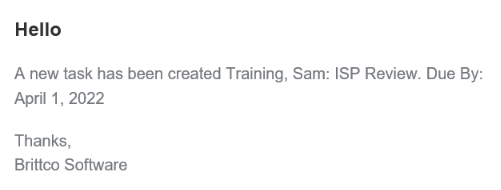
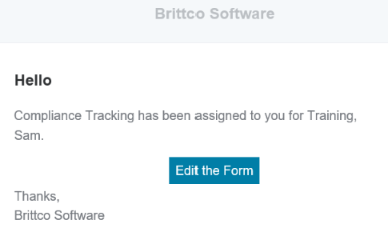
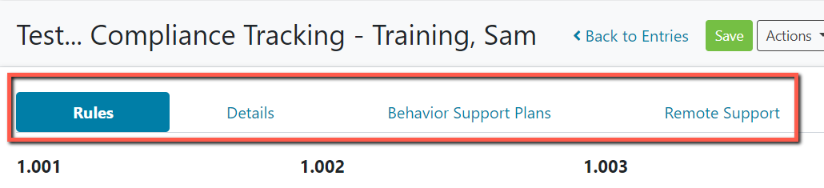
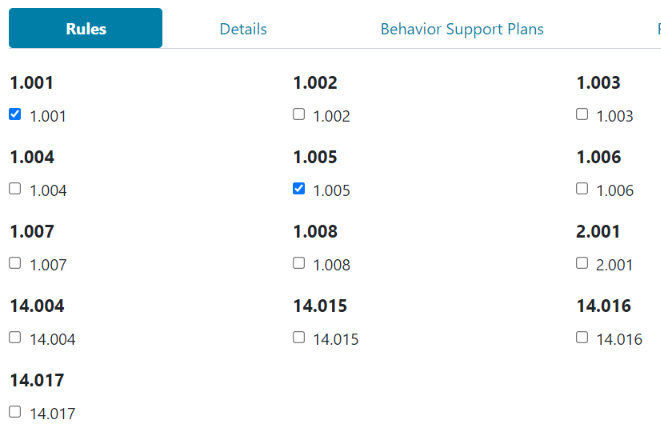
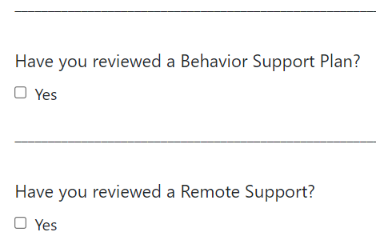
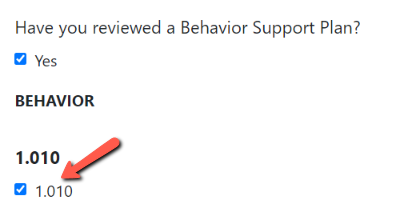
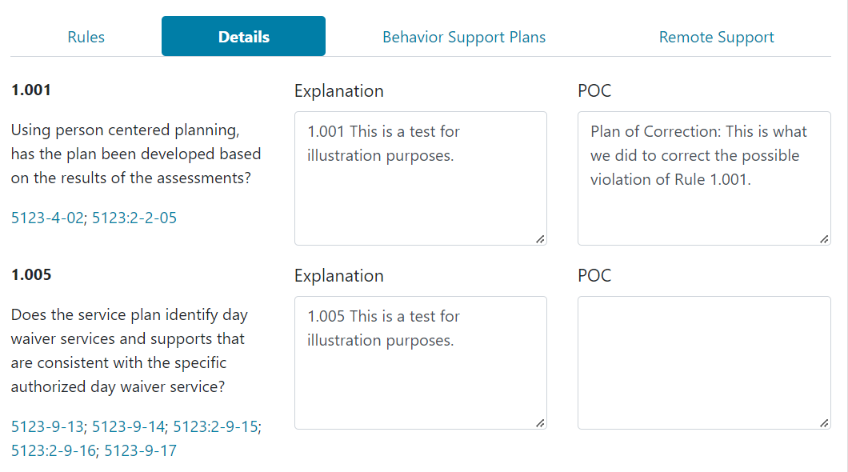
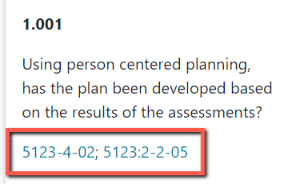
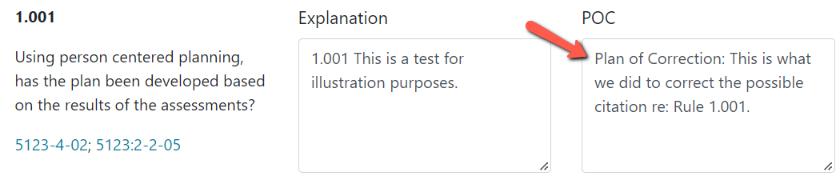
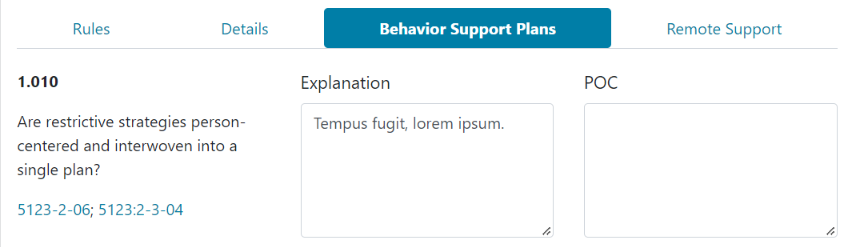
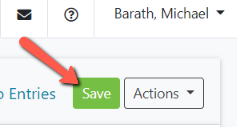
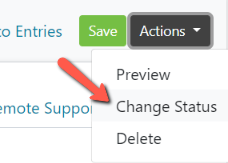
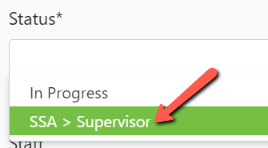
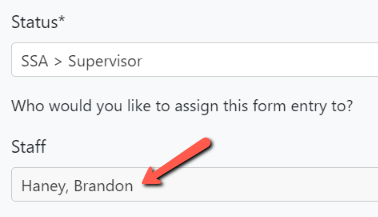
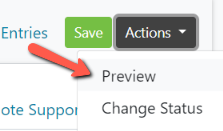
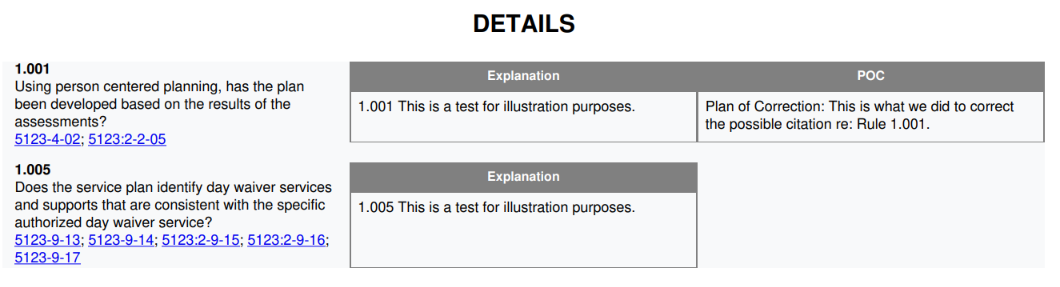
Comments
0 comments
Please sign in to leave a comment.