| Kronos/Workforce Ready has a mobile app available for download on your mobile device. Check with your supervisor to see if you are authorized to use the app. During your first login you must configure the app to work for our system. Follow the screenshots below to set up the application. The screenshots are from an iPhone. If you use a different type of phone the process is similar, but the look may be slightly different. | |
|
In the app store, search for UKG Ready and install as you would any other app. |
Choose North America. Our Company Shortname is 6074659. |
|
Provide your username and the password you created when initially setting up Workforce Ready on your computer. |
The first time using the mobile app will require two-factor authentication. Choose Email, then tap the Send Email button. A verification code will be sent to your Stark DD Board email account. |
|
Insert the Code in the Enter Code field. Check the checkbox to avoid two-factor authentication for future logons. |
Decide whether to allow UKG Ready to send you Notifications, the same as you would with any other app. |
|
If your phone supports Face ID logon capabilities, you may enable it. |
Allow UKG Ready to access your location.
|
|
Upon opening the UKG Ready app, you will see a tile titled My Clock. Tap the small clock icon to log in or out. |
You will receive a verification upon tapping. |
|
To sign out simply close the app, or tap the three small horizontal bars in the upper left. Then tap the dropdown arrow next to your initials and Sign Out. |
|
Revised 21 April, 2021

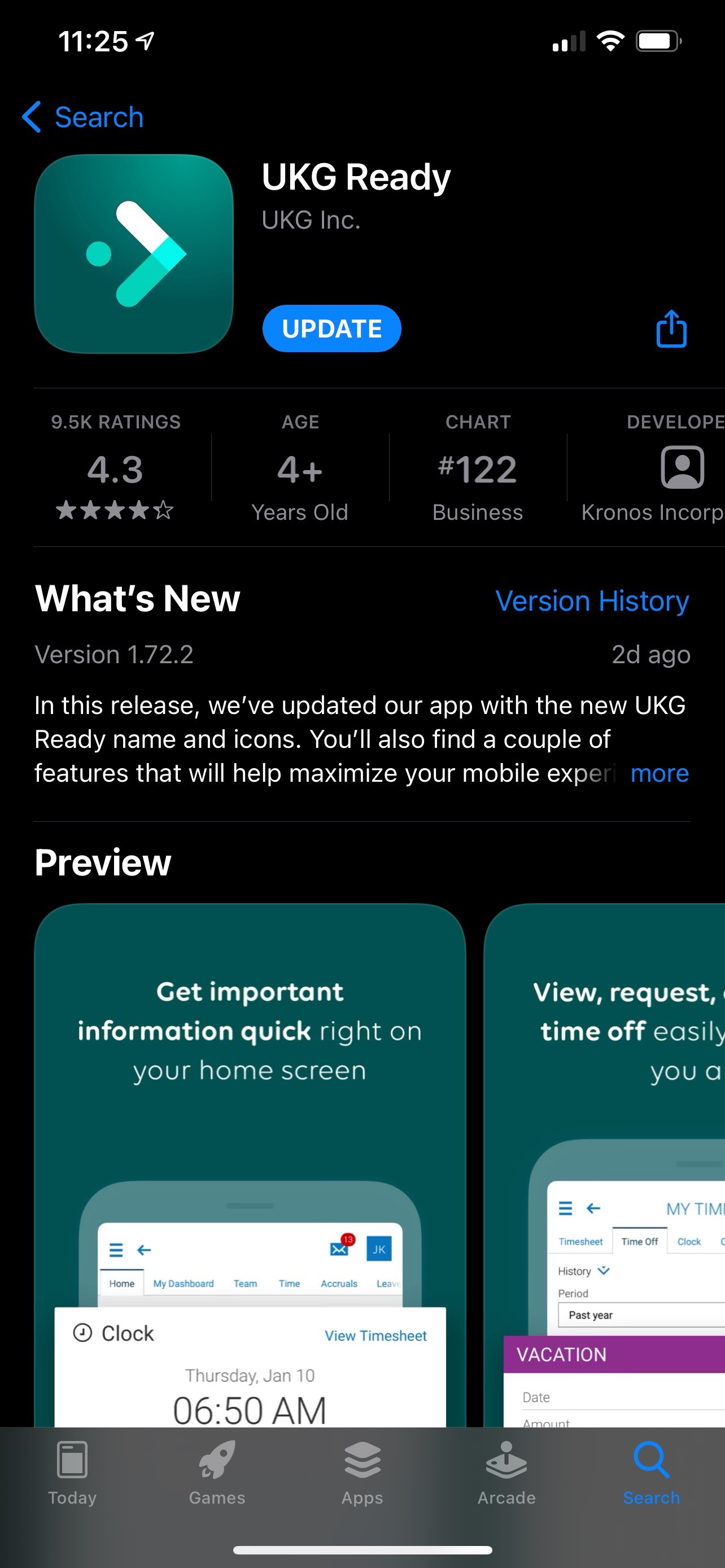
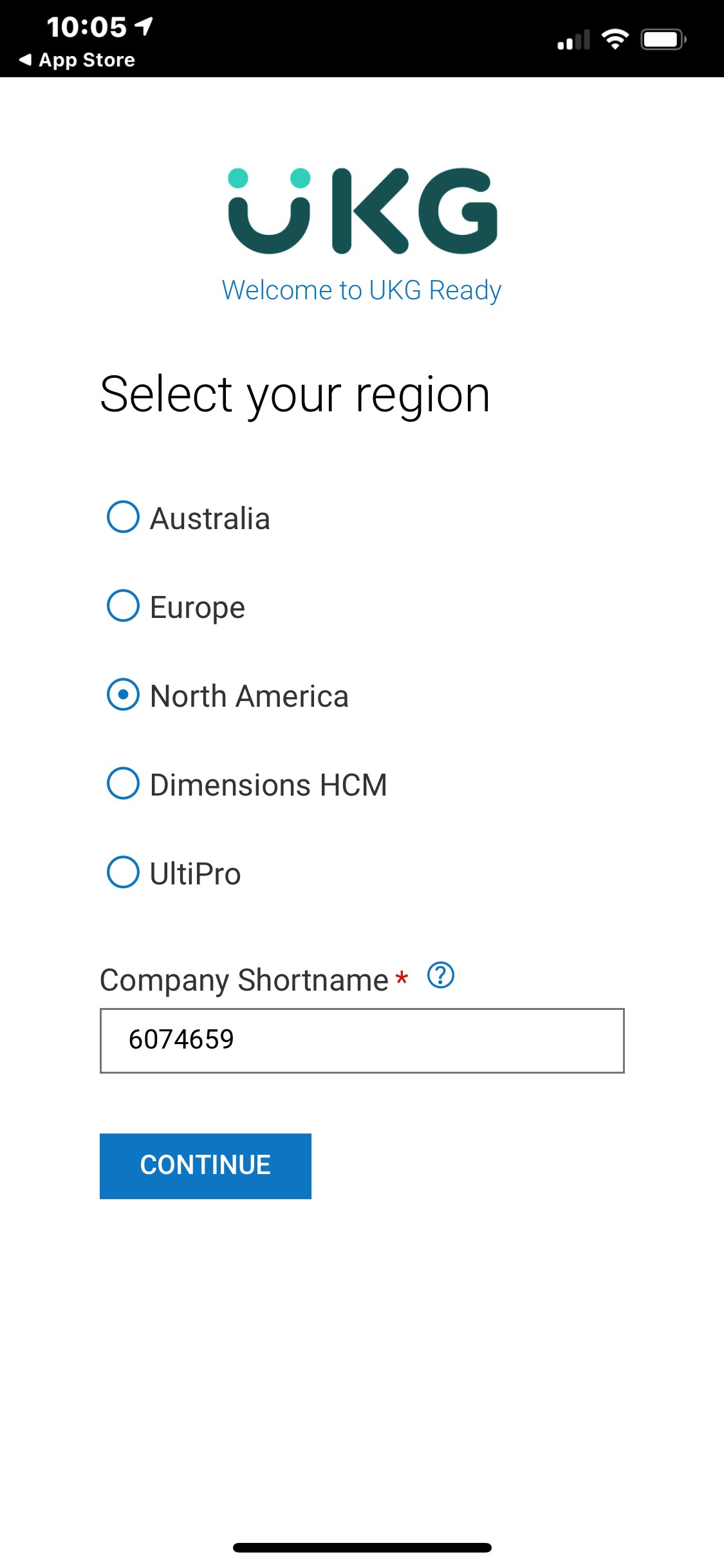
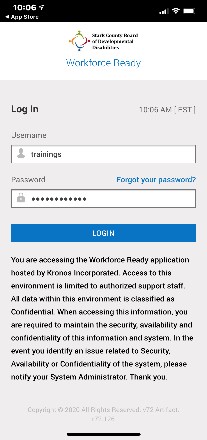
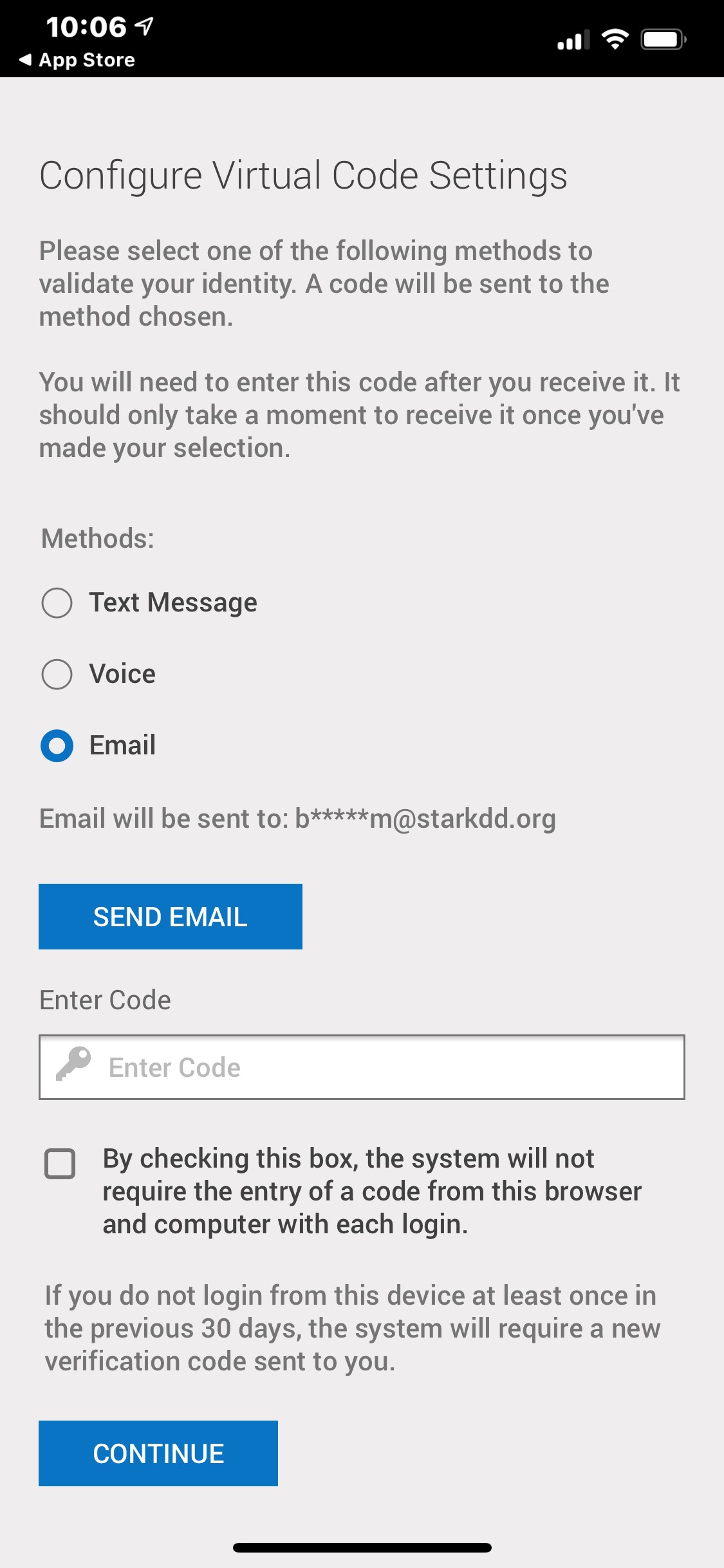
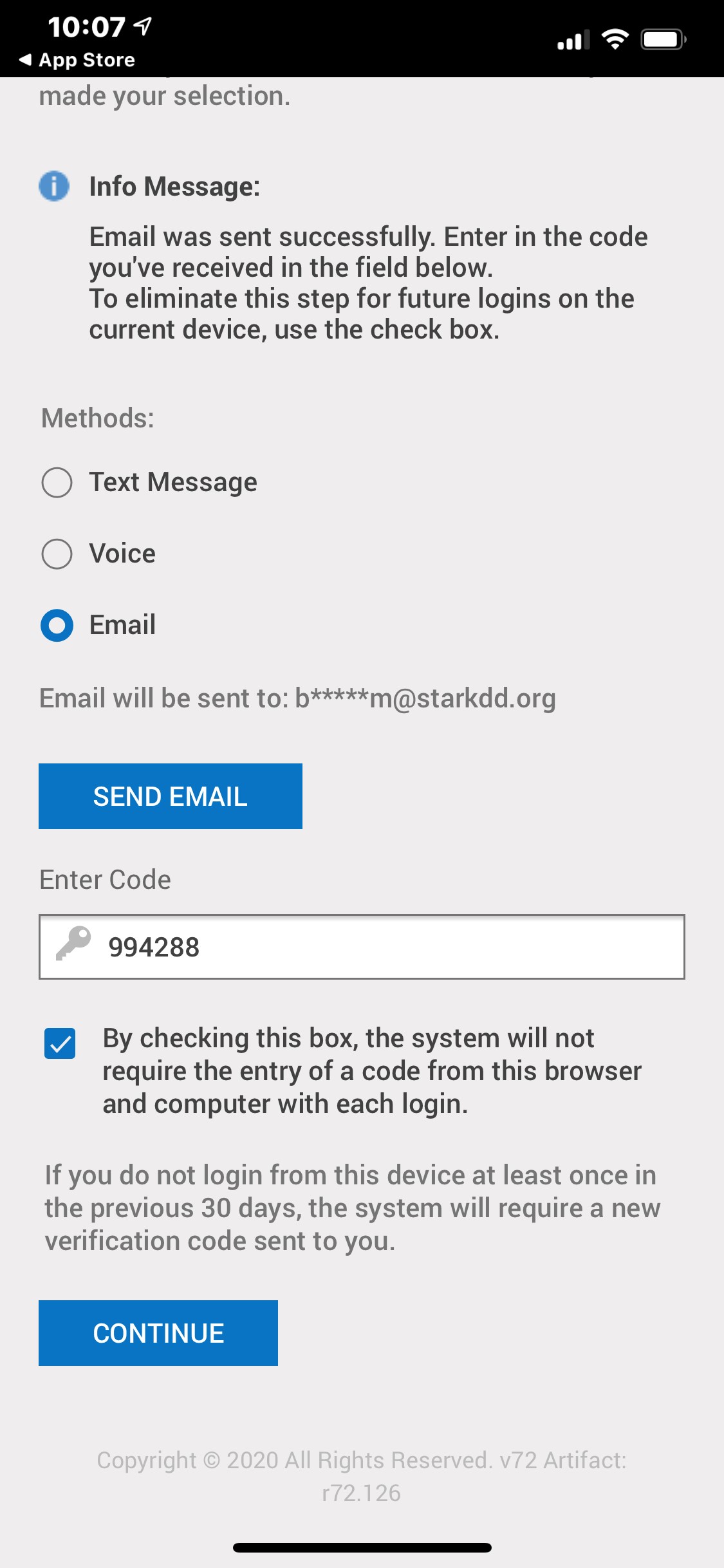
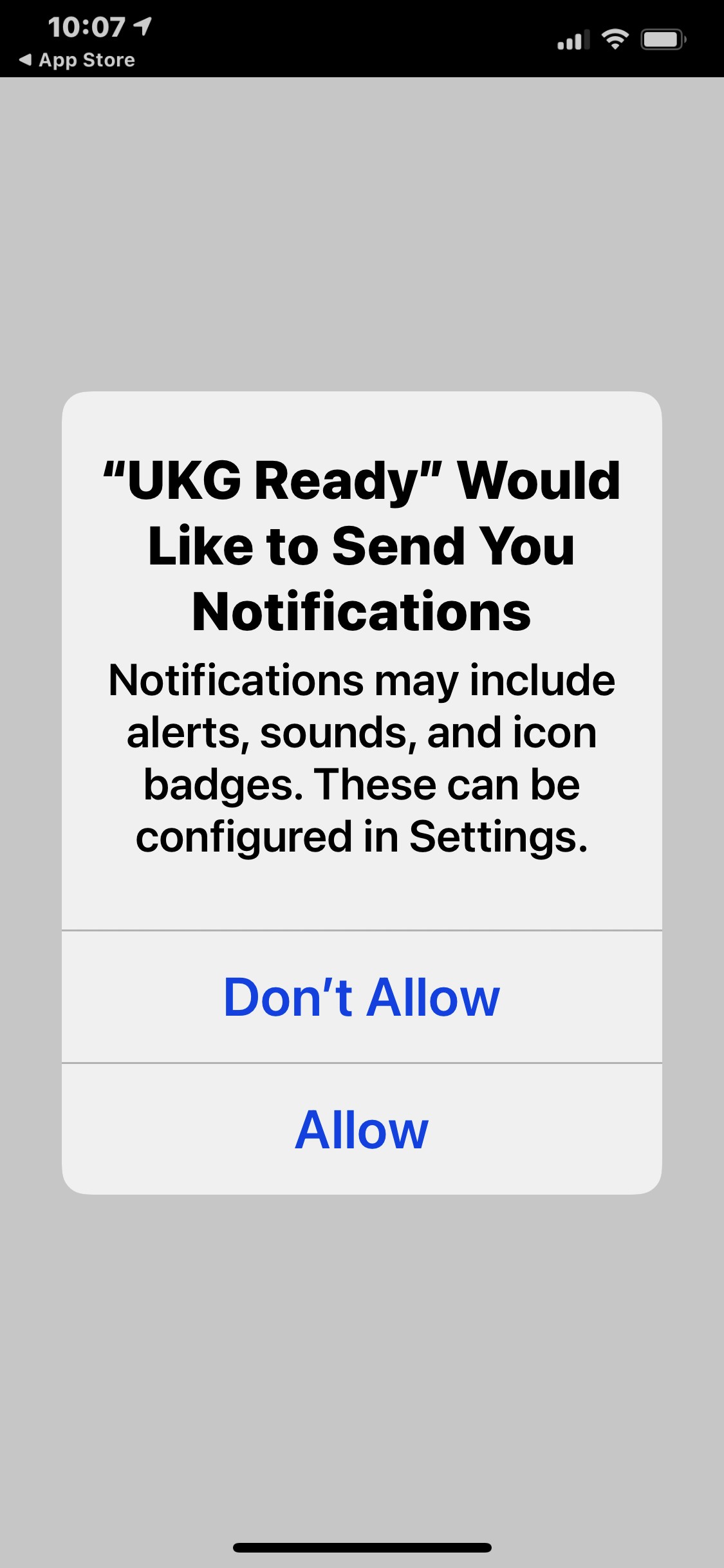
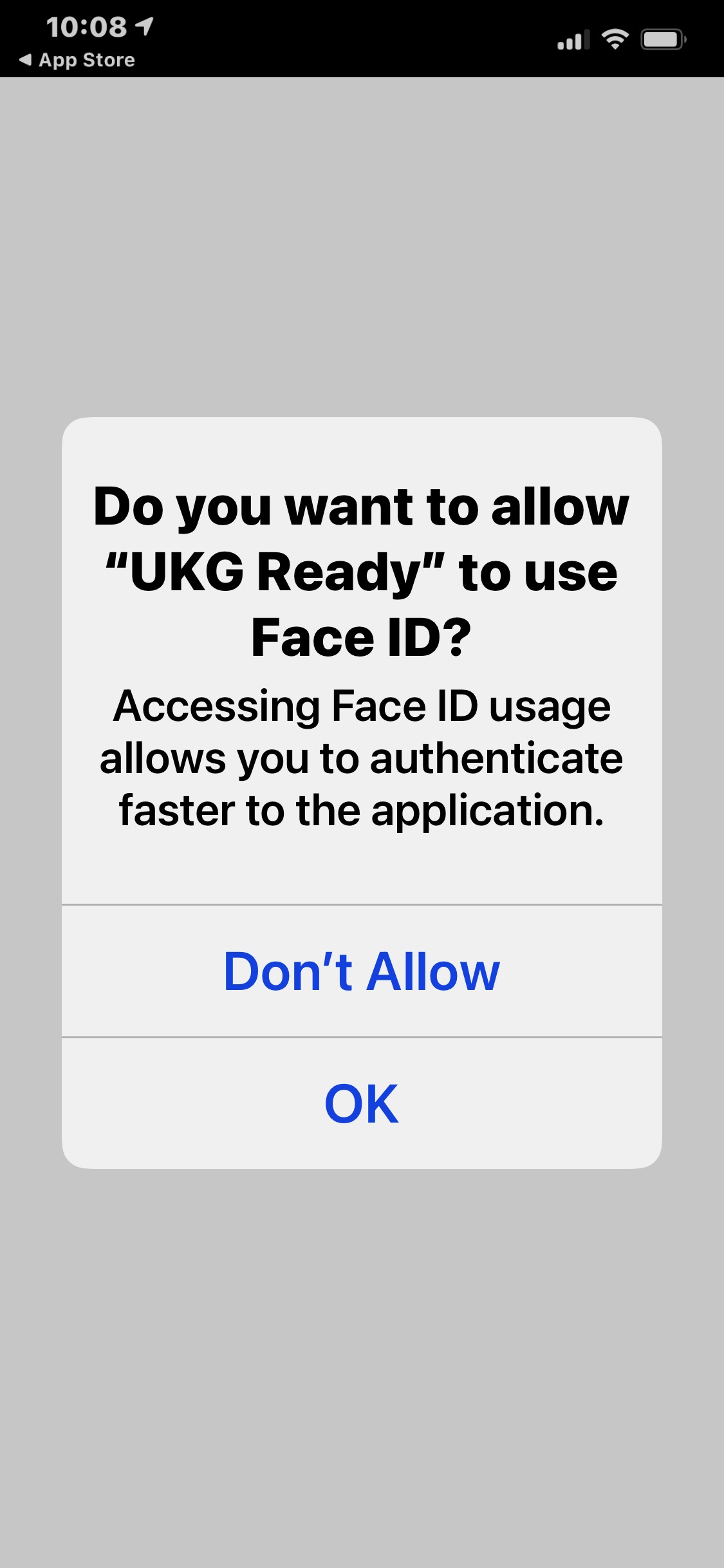
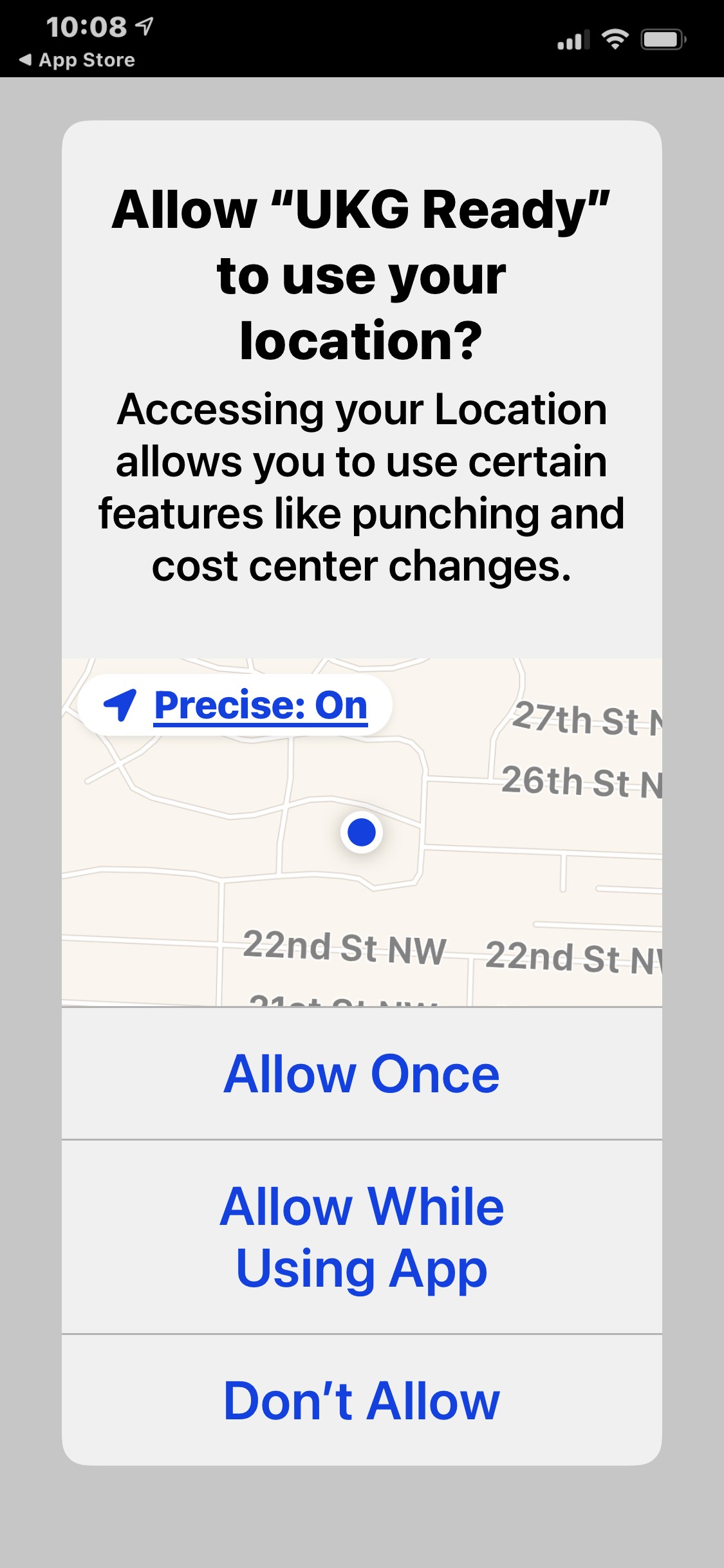
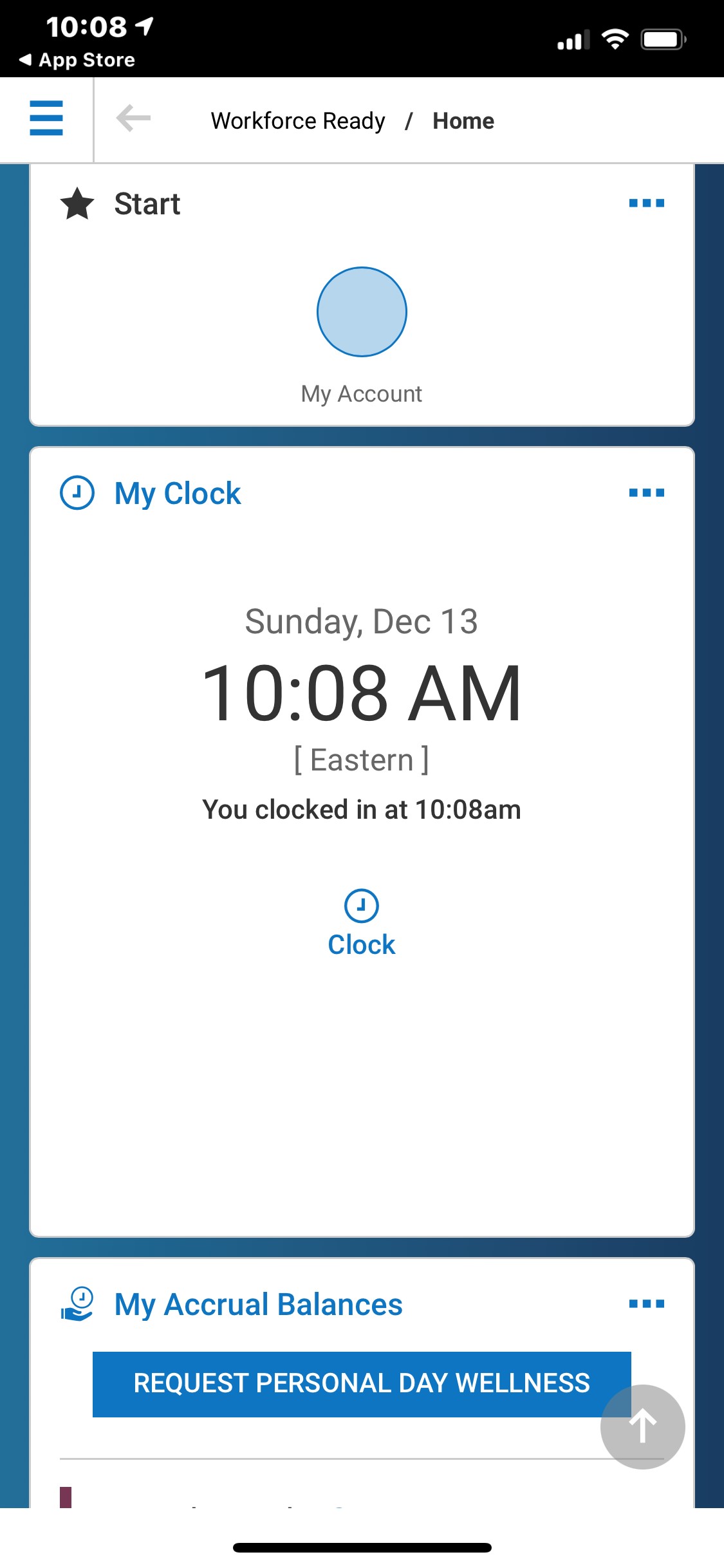

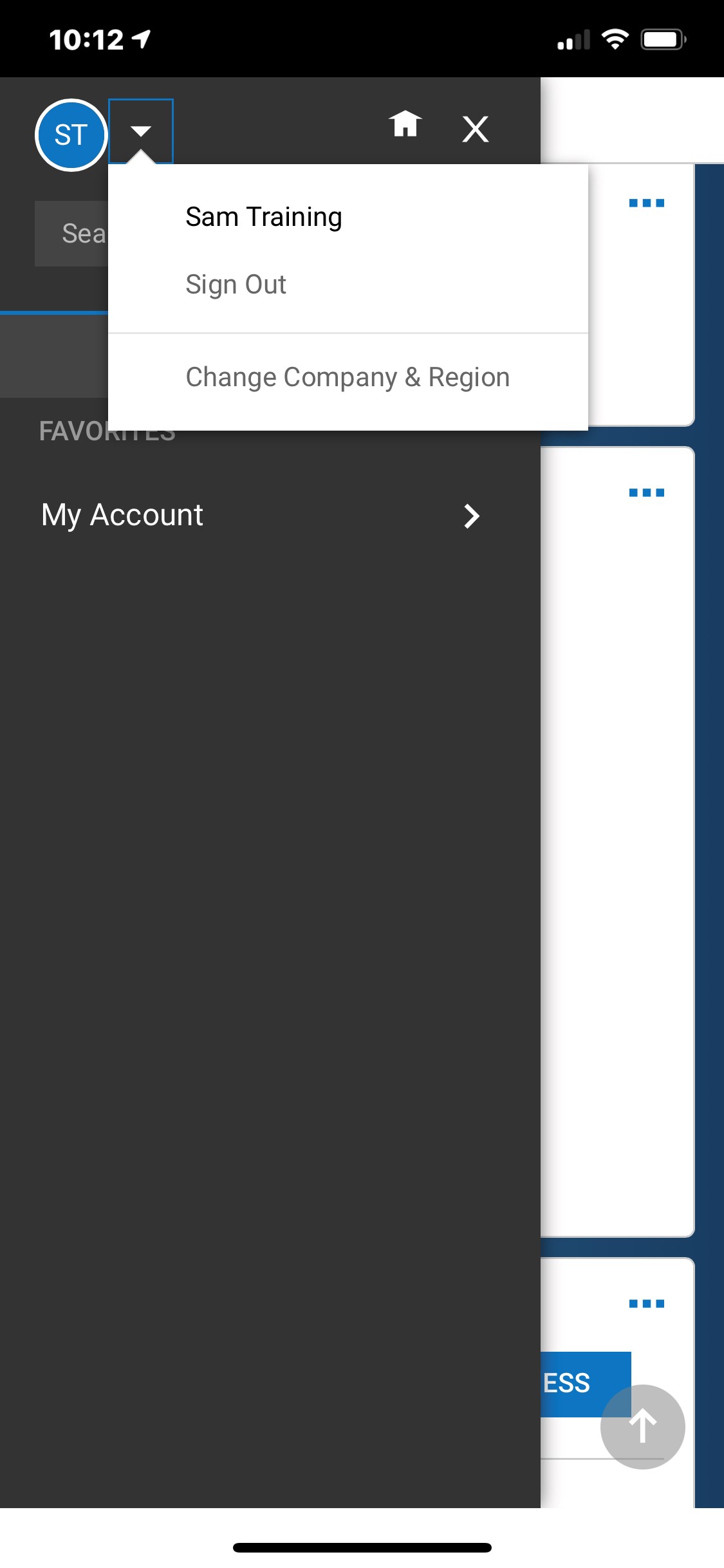
Comments
0 comments
Please sign in to leave a comment.