| When entering Locations for your mileage requests, you cannot enter directly into the From and To fields. Follow the instructions below to properly enter Locations. | |

Click on the Select From (To) Location button. |
|
|
A list of commonly used Locations will open. Choose the appropriate Location and click OK. Do this for both From and To. |
|
|
The number of Miles is automatically calculated. |
|
|
If the Location is not included in the Lookup List, choose Other from the list of Locations. Click OK. |
|
|
Manually fill in the information for Address, City, State, Zip. Miles are calculated automatically. |
|
|
To copy an existing entry click on the Copy Record icon beneath the record you wish to duplicate. The coped record will appear at the bottom of the list. The original date is also coped, so make sure you change the entry to the correct date. |
|
|
If you need to add miles because of a detour, or deduct miles because of a Normal Commute, use the Misc Adjustments field. When entering any miles into this field, explanatory Comments are required. |
Revised 28 June, 2021

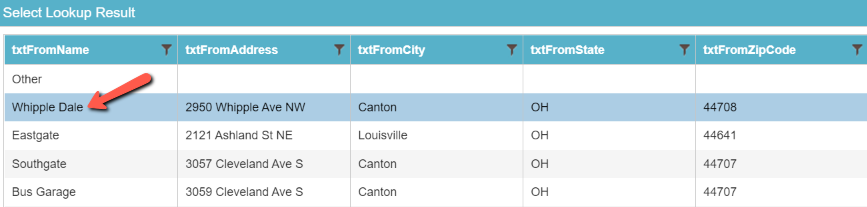




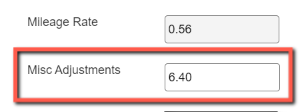
Comments
0 comments
Please sign in to leave a comment.