|
We use an application named AgilePoint to submit mileage requests if you work in a position that is reimbursed for driving. To open the app, go to http://workflow.starkdd.org:13491/. |
|
|
The Domain is MRDD. The username and password is the same as our network. When you change your password it will automatically change for AgilePoint. |
If necessary, open the Work Center. |
|
To begin a new mileage request, open My Apps. |
Then the Mileage App. |
|
All required fields must be completed, including the checkbox verifying that you have insurance. |
Save the request until you are ready to submit for approval. Please do not submit a workflow each time you make a trip. You may submit up to three months of trips at a time. |
|
Continuing an Existing Request |
|
|
To continue a request that you've already started, go to your Inbox. Here you can open Tasks or Processes. |
On the Tasks tab you will see any tasks to which you are assigned. Until you submit the mileage request to your supervisor you can always resume the form by clicking here. |
|
On the Processes tab you will see all forms that are currently running, even if someone else, such as your supervisor, is assigned to do something. |
When you roll your mouse over any entry, additional icons will appear. Click the eye icon to view the process, if you want to see where your form is currently waiting. |
|
An expanded view of the process will open. Don't be confused by its complexity. |
Look for a spinning blue circle. For instance, if it is located at the starting point, it means you have not yet submitted the request. |
|
On the other hand, if it is attached to Supervisor Approval, it's waiting on your supervisor to act. |
Submit when complete. The form will be forwarded directly to your supervisor for approval. If your supervisor sends it back for modifications, you will be notified by email. |
Revised 28 June, 2021

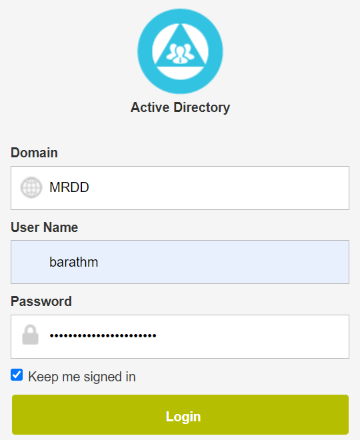
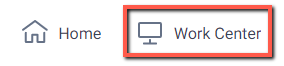
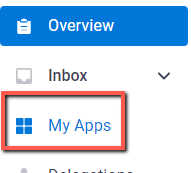
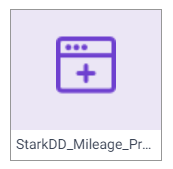


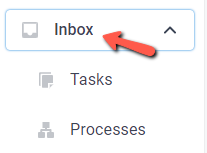
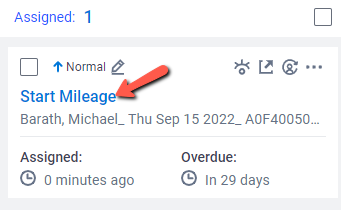
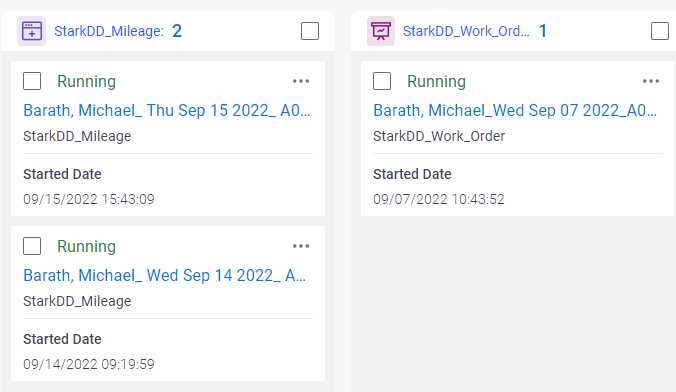
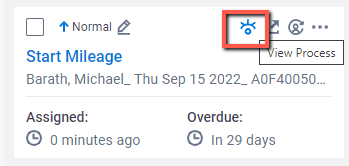
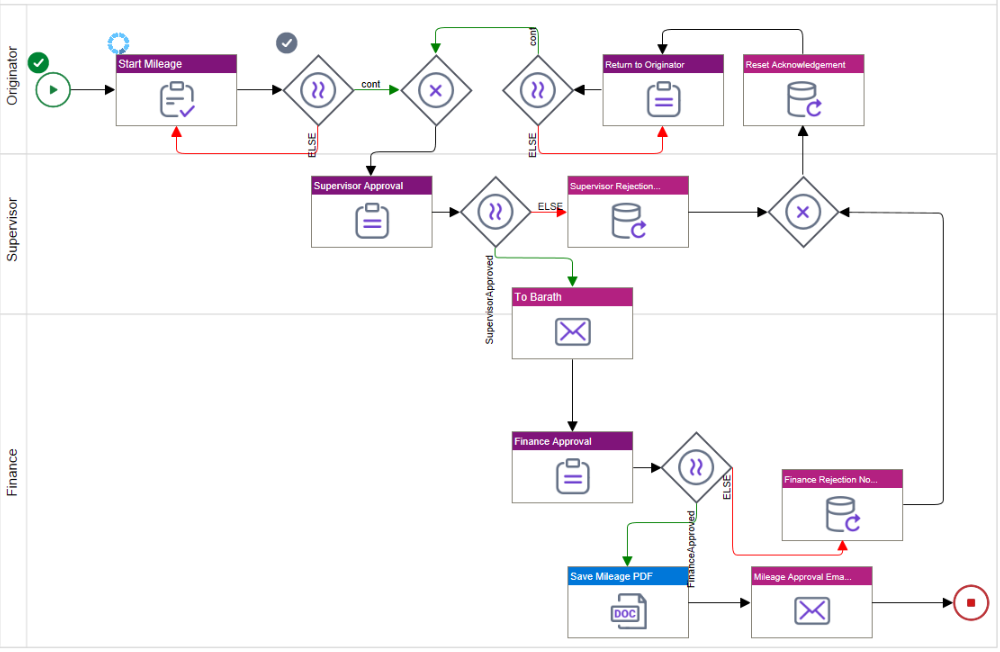
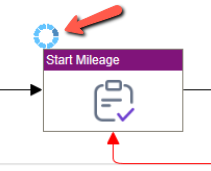
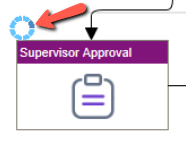

Comments
0 comments
Please sign in to leave a comment.