Ever since we rolled out Webex to our staff many people have asked if there was a way to do closed captioning in a meeting for hearing impaired people. Unfortunately this feature was not available until now. Webex has released the Webex Assistant feature in meetings and it enables automatic closed captioning not only for you as the host but for all the participants of a meeting.
Some of the highlights of this new feature as as follows.
- Automatic closed captioning during a meeting.
- Creates a transcript of everything said in the meeting.
- If you record the meeting it also saves the transcript.
- Some basic voice commands during the meeting for highlighting action items and highlighting important parts of the meeting transcript to follow up on.
How To Enable The Webex Assistant In Your Meeting
Step 1: Start a meeting in the Webex App.
Step 2: In the bottom left hand corner of your meeting window you will see 2 new buttons. Click on the left button highlighted in the below picture and select "Turn On Webex Assistant"
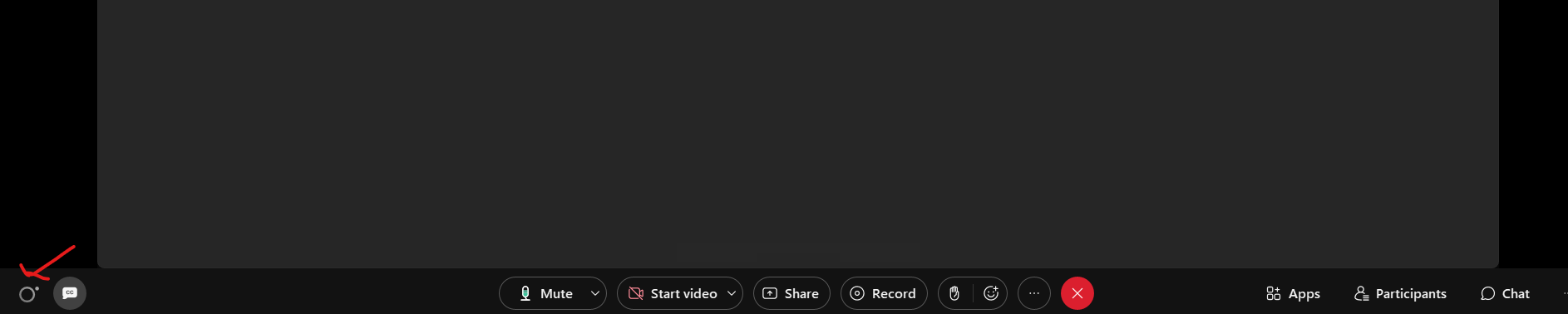
Step 3: Closed Captioning will automatically begin for your meeting.
Step 4: Use the button to the right of the Webex Assistant button to toggle between showing the closed captioning and hiding it.
That is all there is to turning on automatic closed captioning for a meeting. Below are a couple more links to give you more information on the Webex Assistant and how to use the voice commands direct from Webex. We hope this new feature will provide some benefit to you guys.
List of Webex Voice Commands
How to use Webex Assistant in Meetings
https://help.webex.com/en-us/article/hk0fmz/Use-Webex-Assistant-in-Webex-Meetings-and-Webex-Webinars

Comments
0 comments
Please sign in to leave a comment.