You have recorded a Webex session and now you want to share it with someone. This is easy to do using the Stark DD Webex Portal. Below are the steps on how to share.
Log into the Stark DD Webex Portal and access your recordings. If you do not know how to access your recordings, click Here for the instructions on how to do so.
There are 2 ways to share a recording. You can either download it and save it to a share drive, thumb drive, or DVD, or you can email a password protected link to someone so that they can stream it right from the Webex site.
Download Method
1. Click the down arrow beside the recording you want to download. See picture below, the arrow is highlighted.
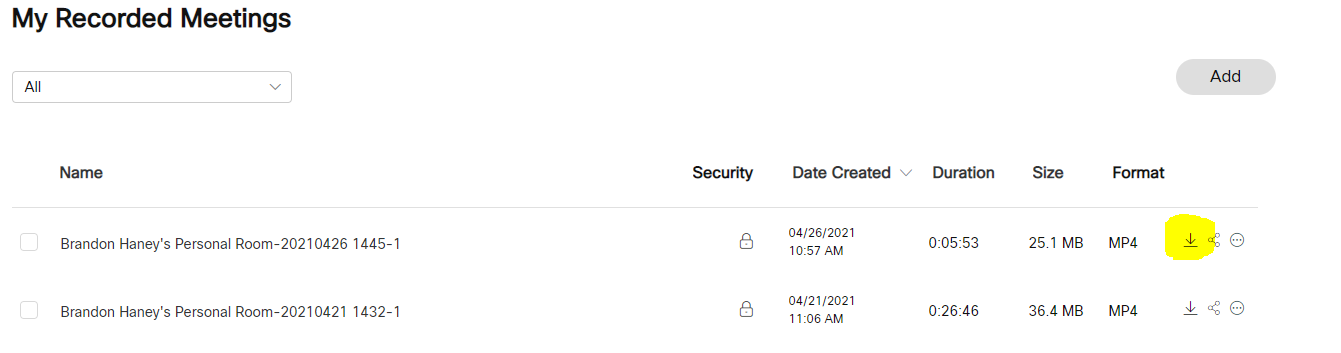
2. It automatically downloads the recording to C:\users\yourusername\Downloads in a .mp4 format.
3. Brows to the downloads folder to find your recording. You can attach it to an email (if its under 10mb) or save it to a share drive.
Streaming Method
1. Click on the < icon beside the recording you want to share. See picture below, the < is highlighted.
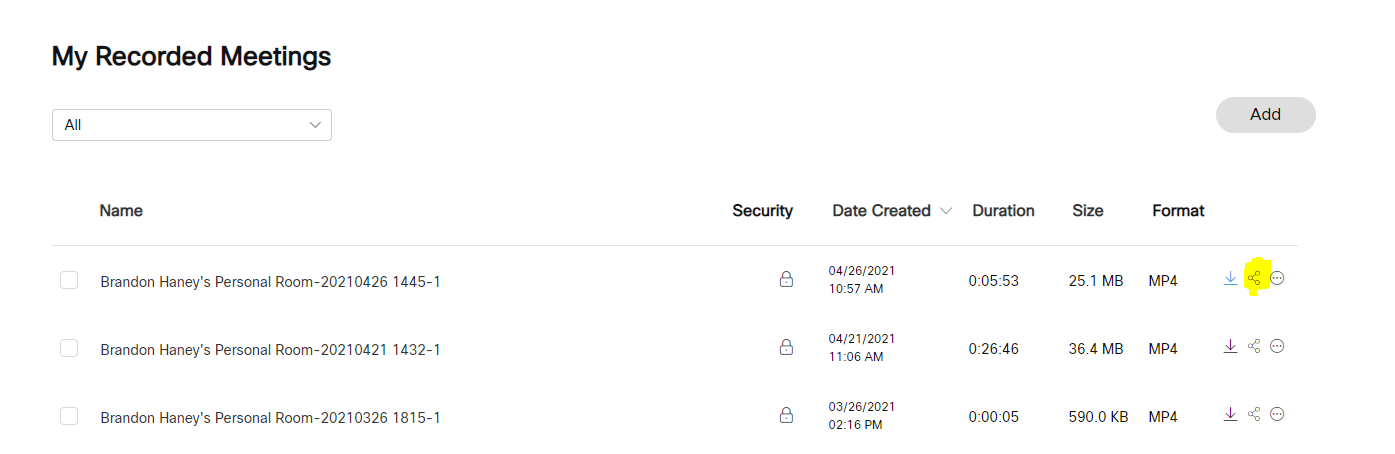
2. In the box that pops up type the email addresses of everyone you want to share the video with and customize the message it will send out. Then click Save. This will send out the link and password to everyone in the share with specific people box. Passwords are required and it will autogenerate the password and it does not let you disable the password.
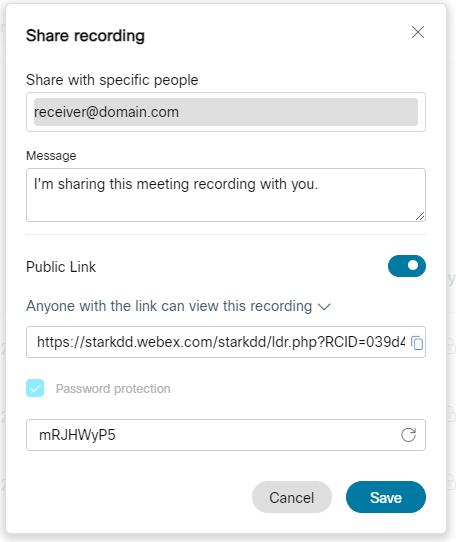
3. The people you send to will receive an email with a link to click on and the password to access the recording. When they click the link it will ask them for a password. Once the password is entered it will stream the video to them.

Comments
0 comments
Please sign in to leave a comment.