| When you delete emails from Outlook they remain in your Deleted Items folder indefinitely. It is good practice to permanently delete those emails from your Deleted Items folder periodically. You can configure Outlook to delete them automatically every time you close the program. | |
|
Open the Deleted Items folder in Outlook. |
Press Ctrl + A to select all the emails in the Deleted Items folder. |
|
Hit the Delete button in the Ribbon. All emails will be permanently deleted. |
To configure Outlook to automatically delete anything in your Deleted Items folder every time you close Outlook, go to File > Options. |
|
In the Advanced menu, find the Outlook start and exit section and check the box to Empty deleted items folders when exiting Outlook. Even with this box checked, Outlook will prompt you every time you close the program, asking if you are sure you want to delete these items. |
To avoid the confirmation prompt from happening, scroll down to the bottom of the Advanced section and uncheck the box next to Prompt for confirmation before permanently deleting items. |
Revised 3 May, 2021

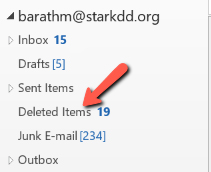
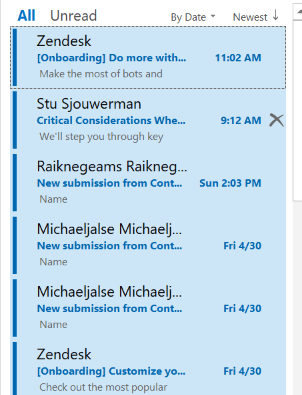
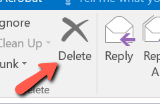
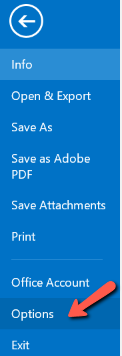
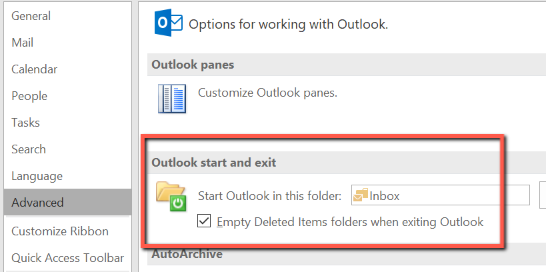
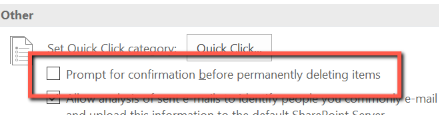
Comments
0 comments
Please sign in to leave a comment.