| If you no longer receive emails in a Shared Mailbox to which you have access, the problem most likely has been caused by an inadvertent settings change. Follow the steps below to fix the problem. | |
|
Click on the File tab. |
Account Settings > Account Settings... |
|
On the E-mail tab, select your email account, and click Change... |
Choose More Settings at the bottom right of the new window. |
|
Choose the Advanced tab in the next window that opens. |
If the checkbox next to Download shared folders is checked, then uncheck it. Click OK. |
|
You will be prompted to restart Outlook. |
Click Next, then Finish. |
|
Close any other windows and restart Outlook. |
If these steps do not fix the issue, please contact the Help Desk. |
> Revised 8 November, 2021

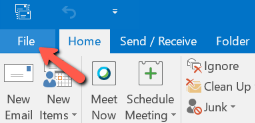
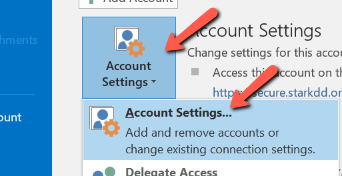
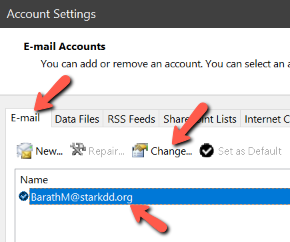
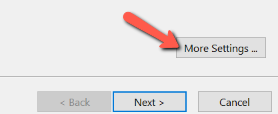
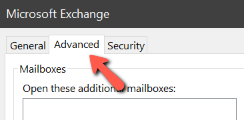
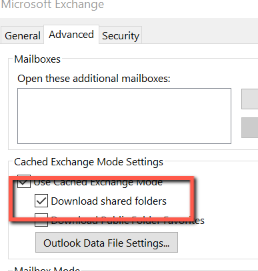
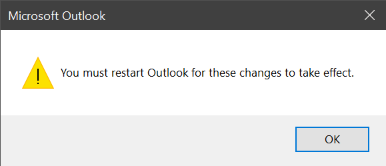
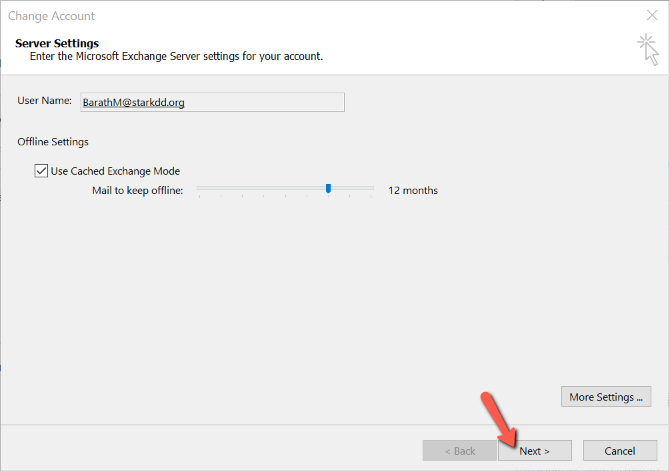
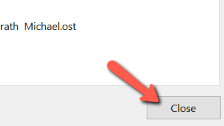
Comments
0 comments
Please sign in to leave a comment.